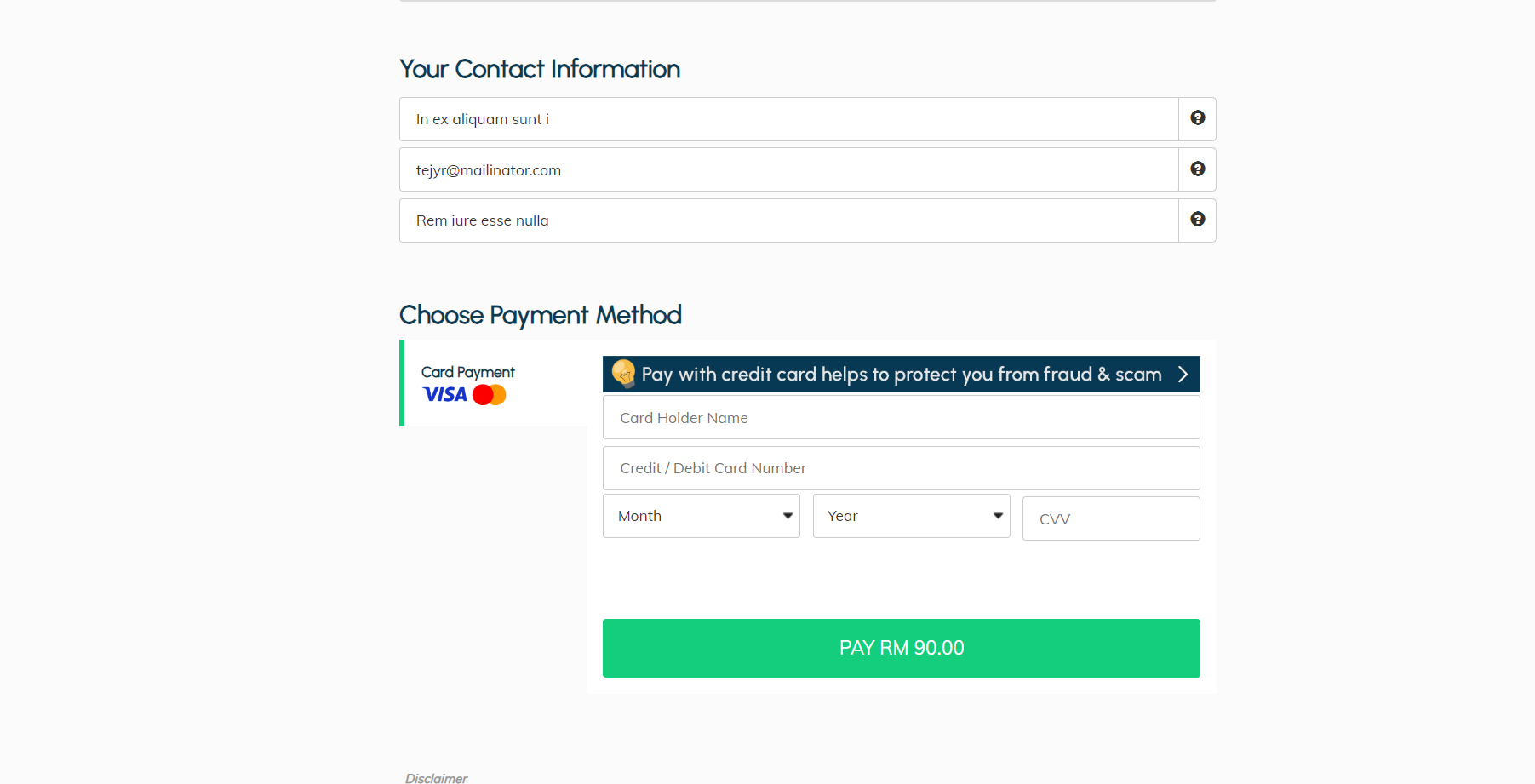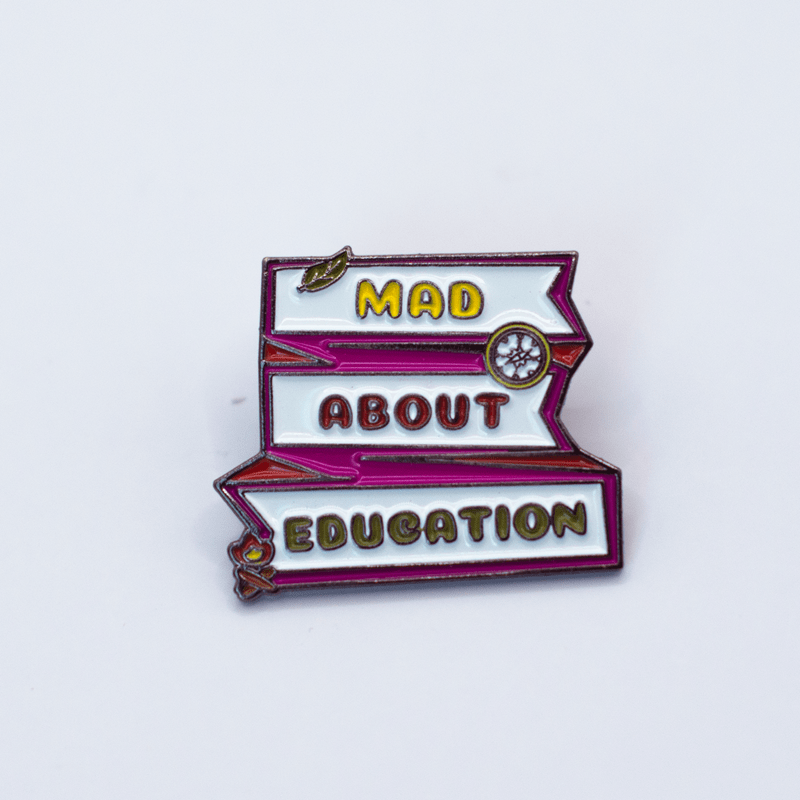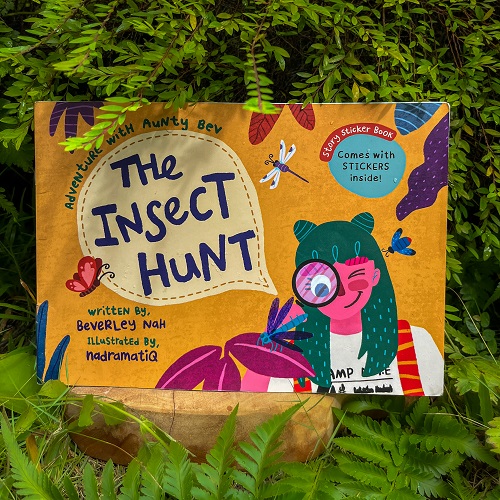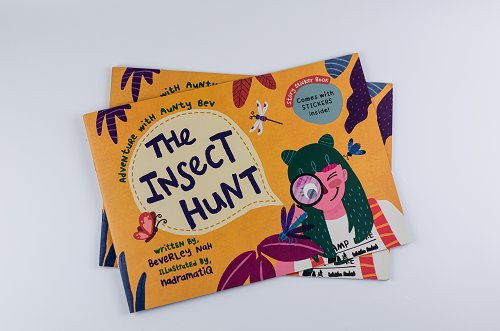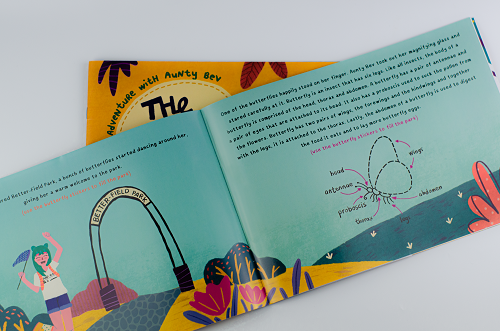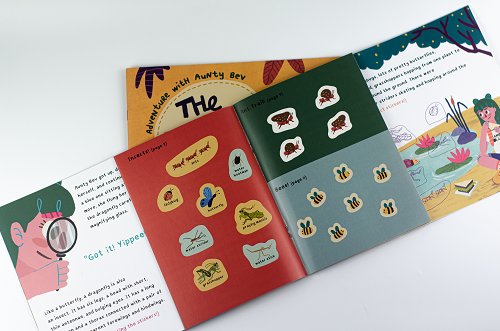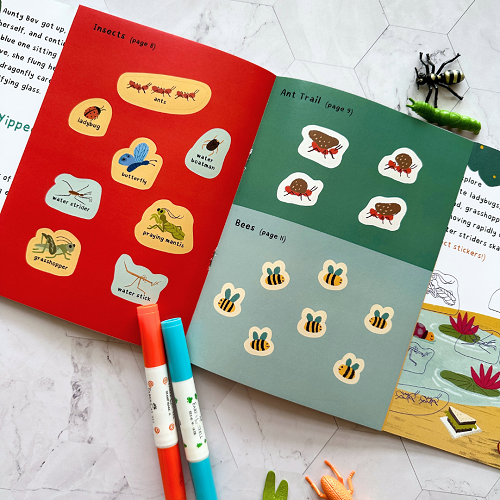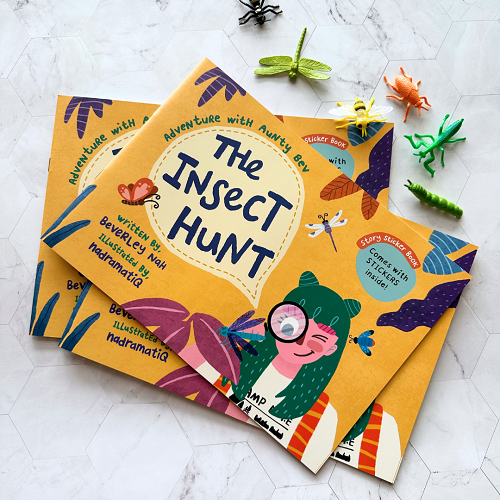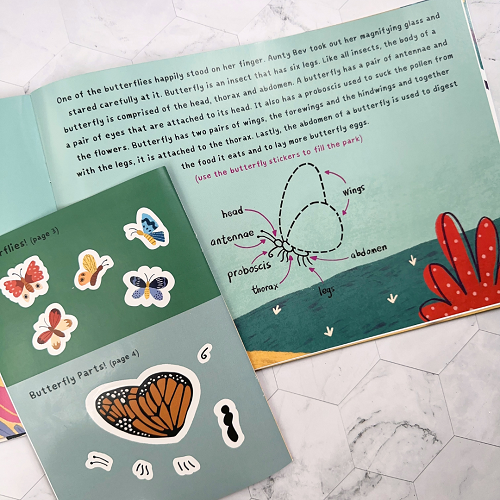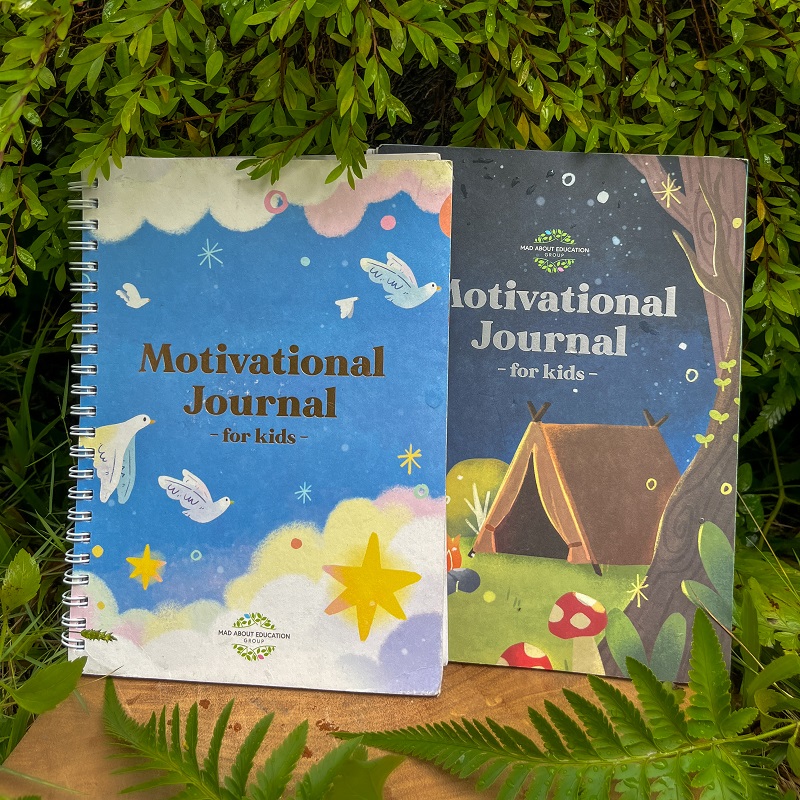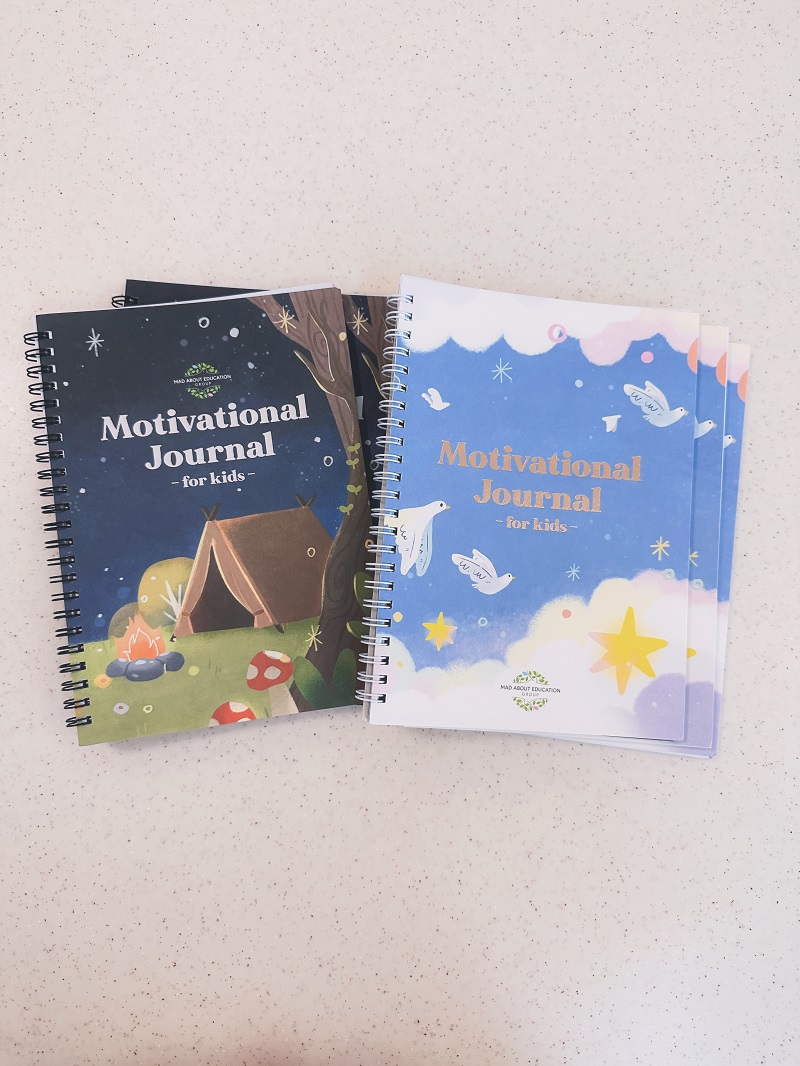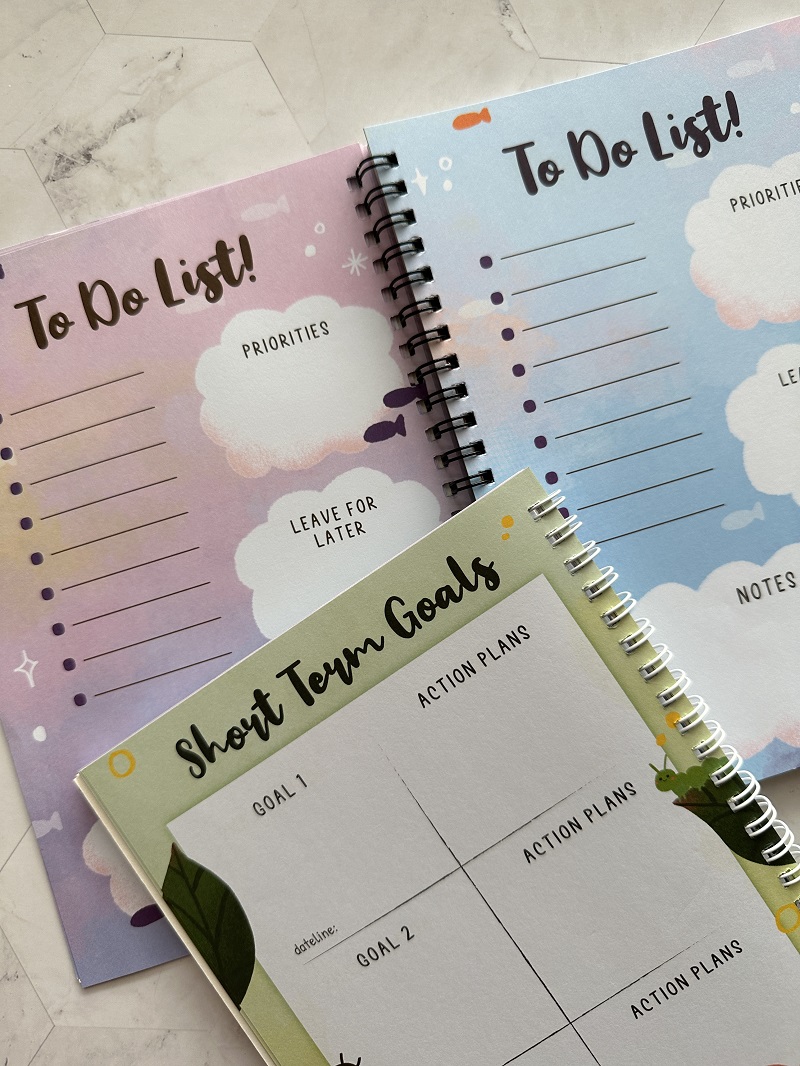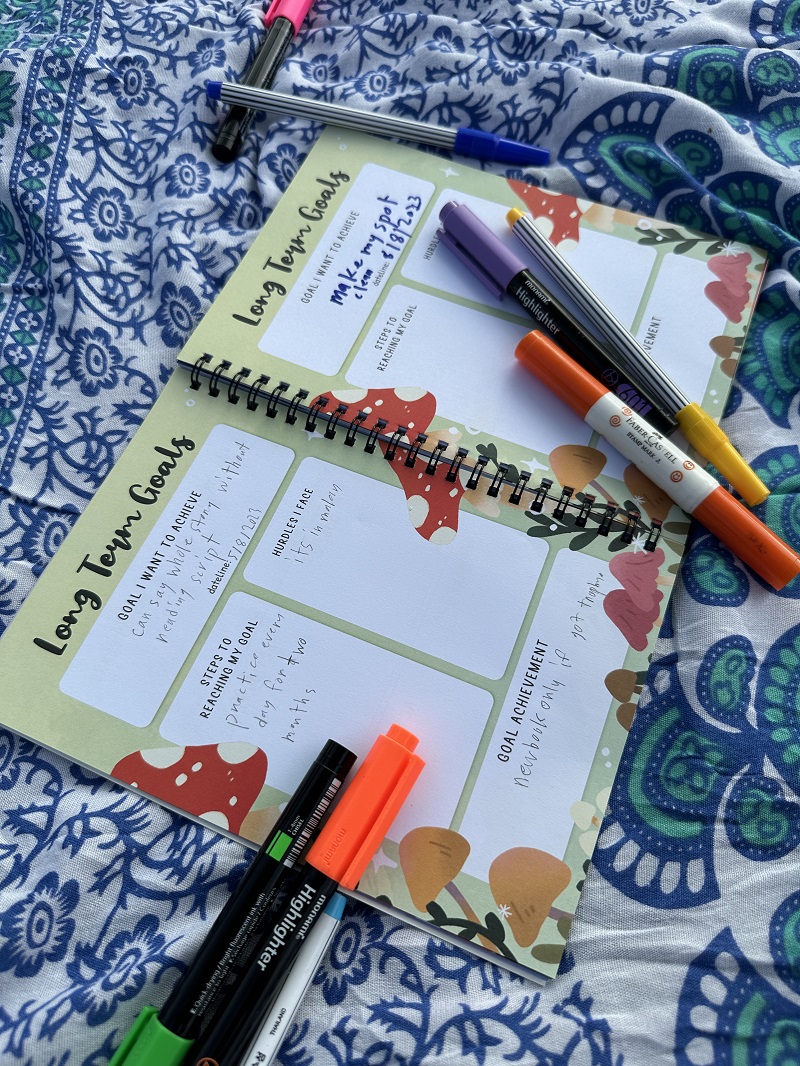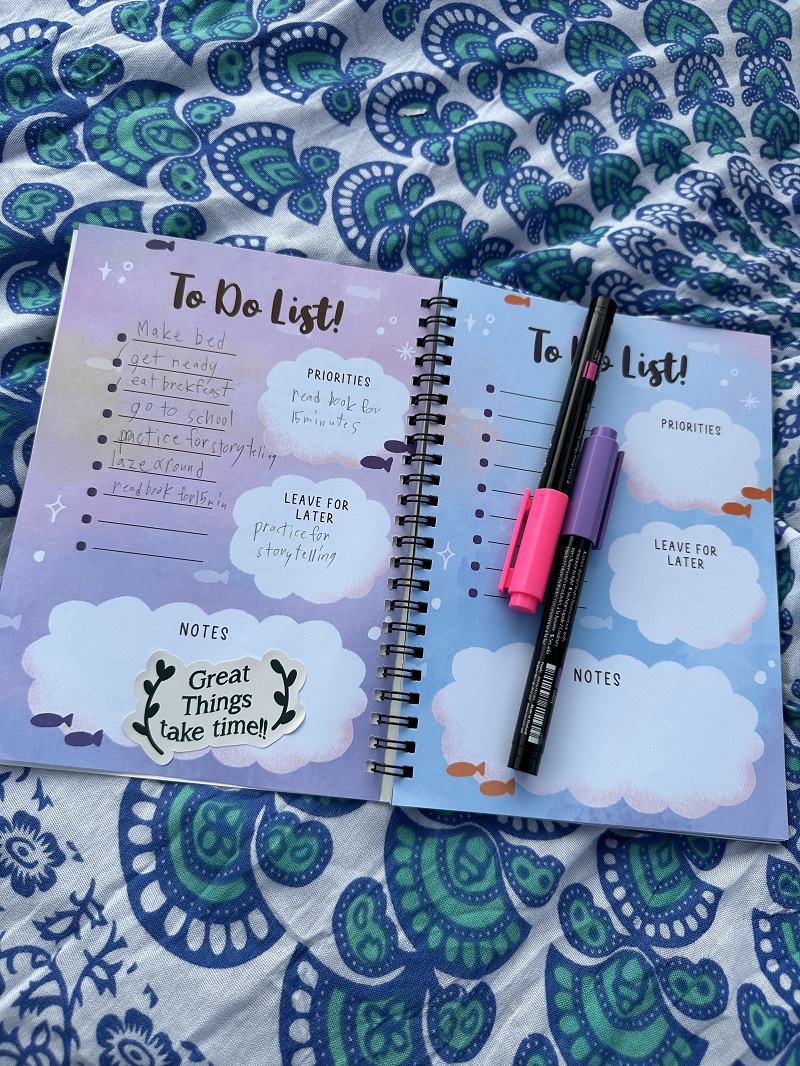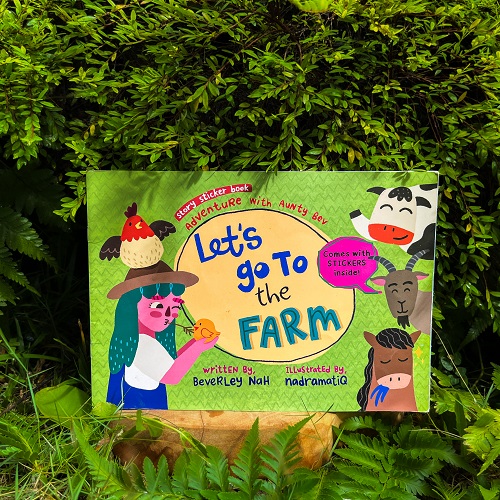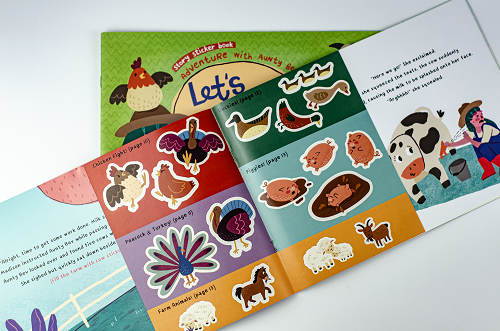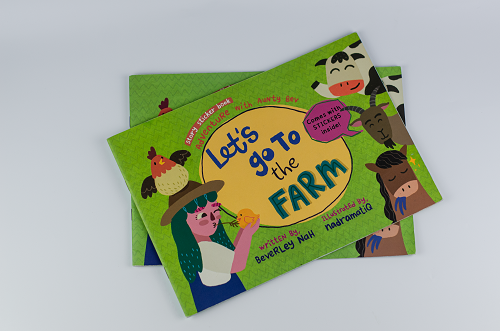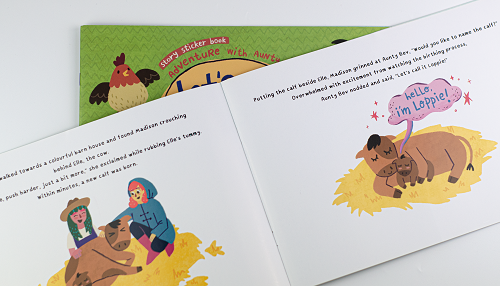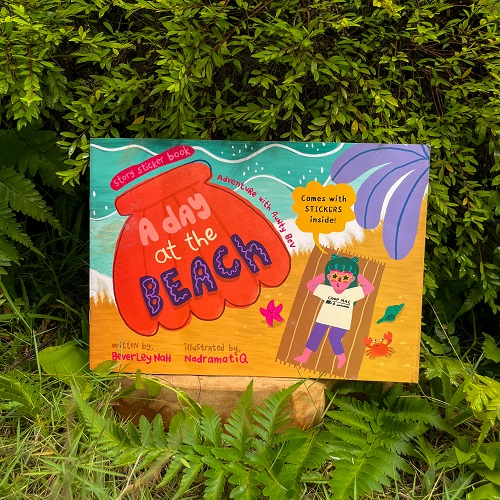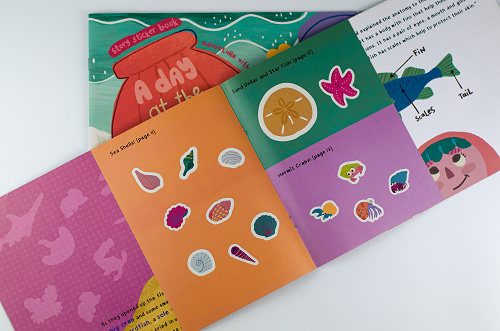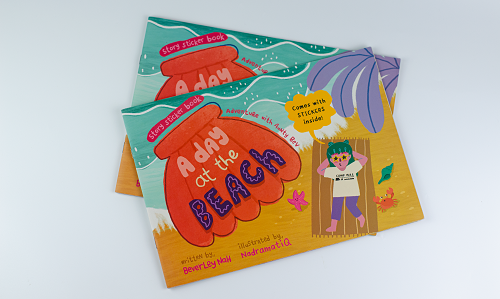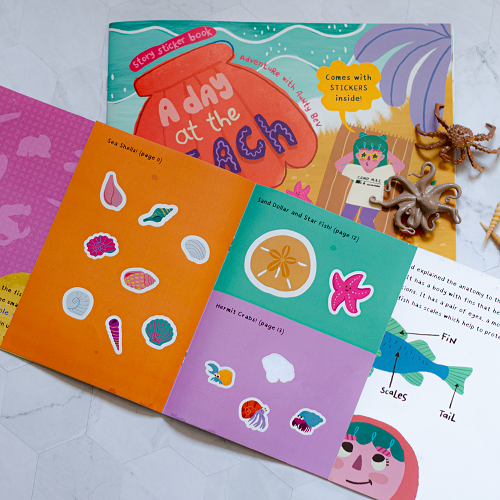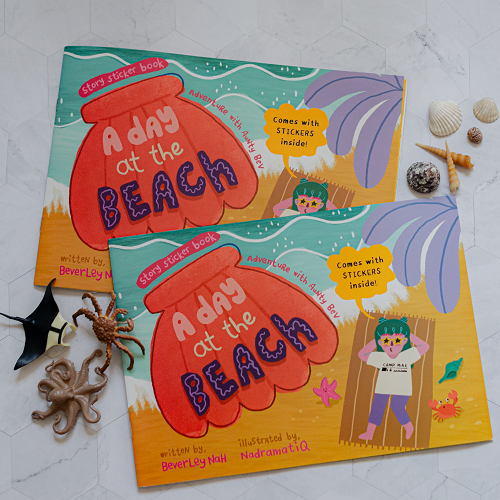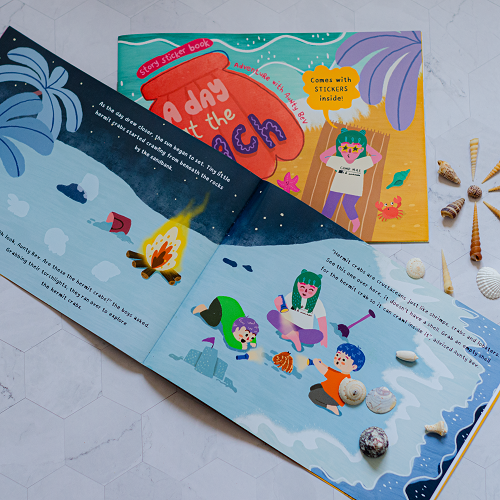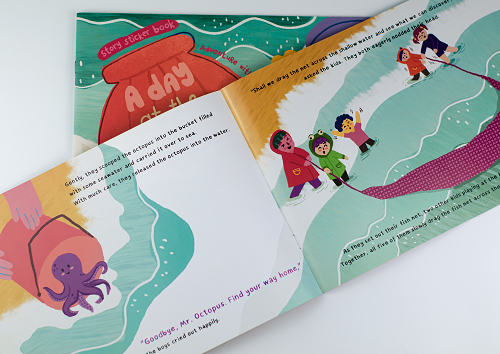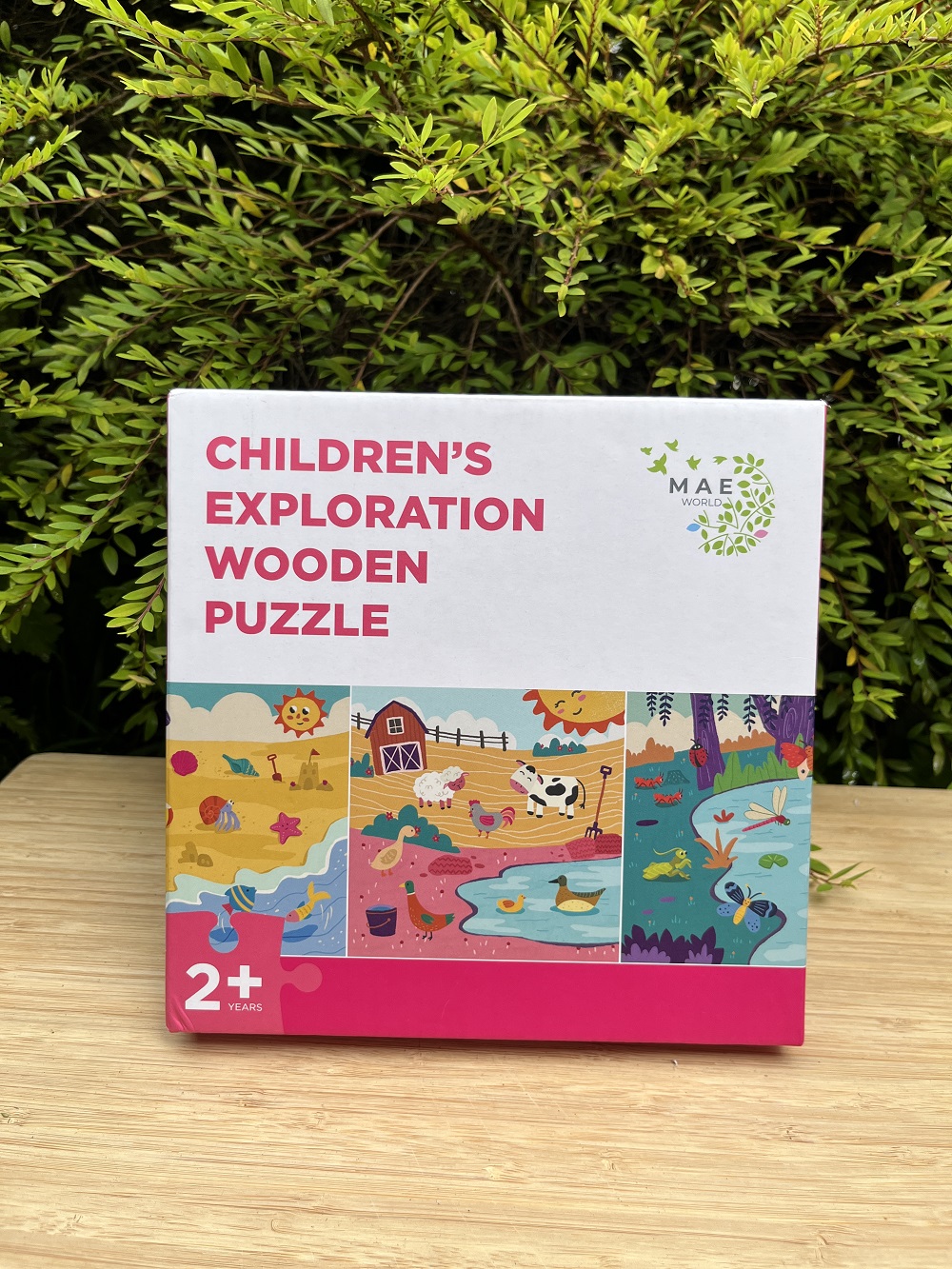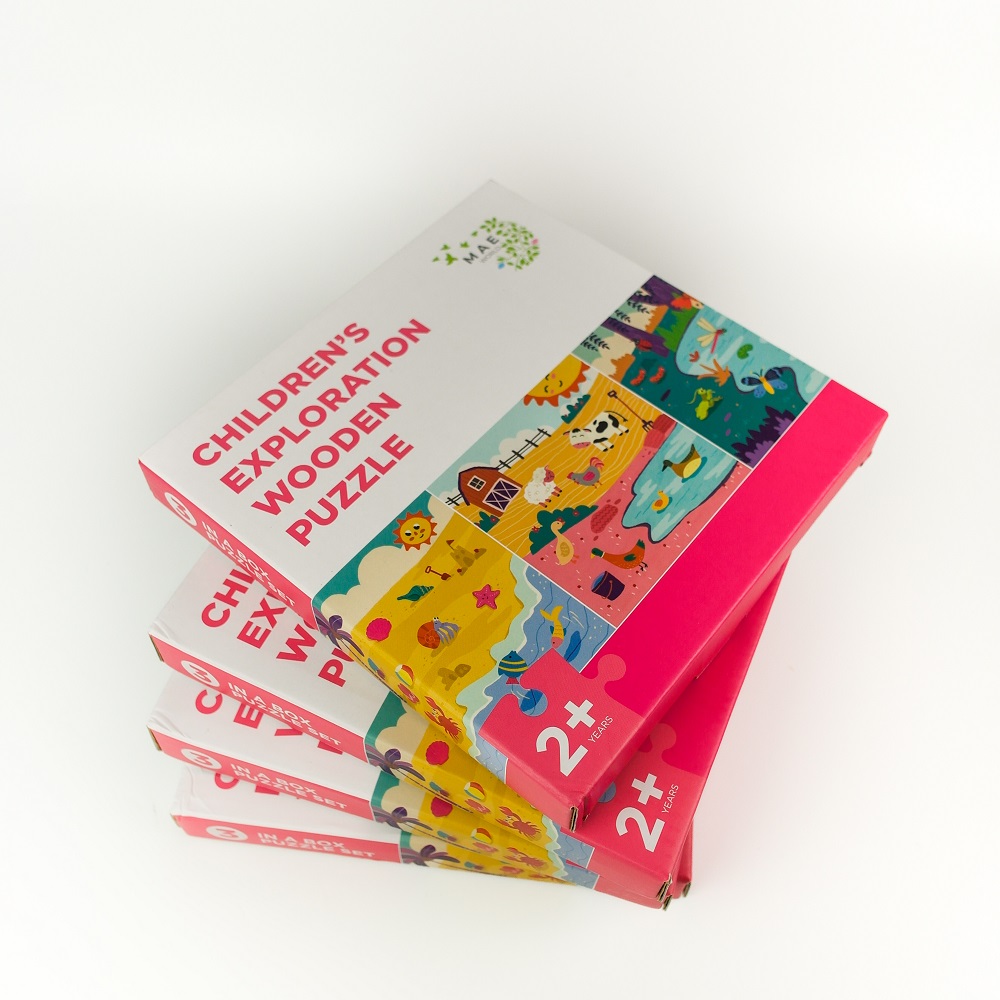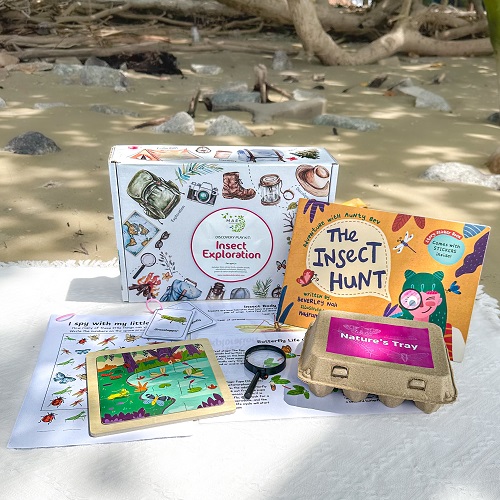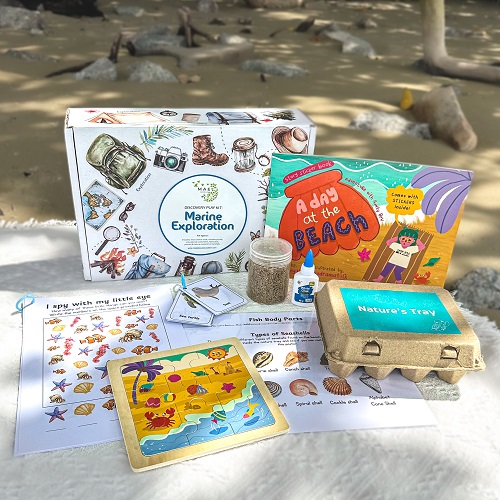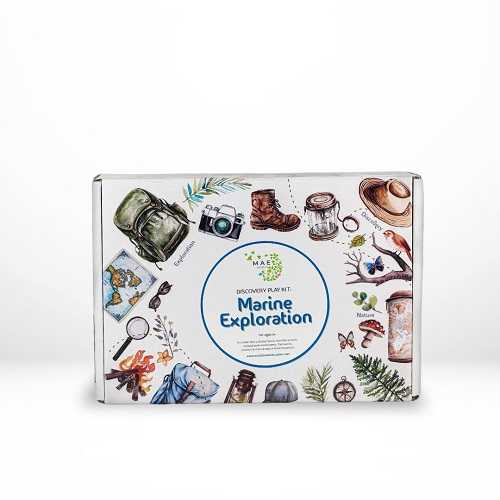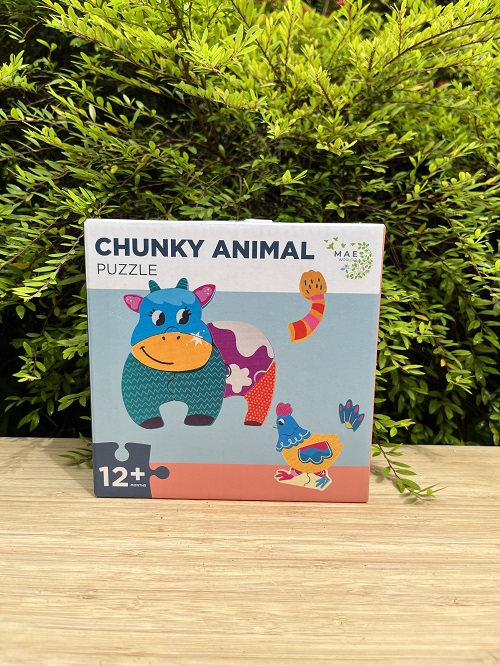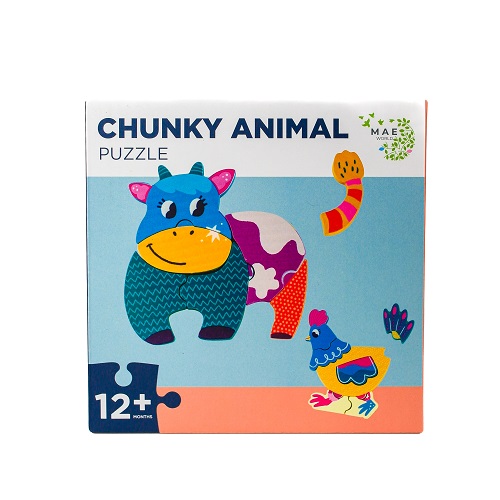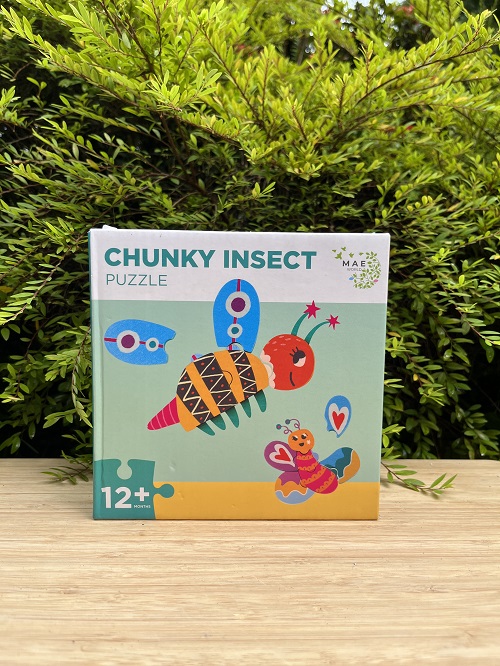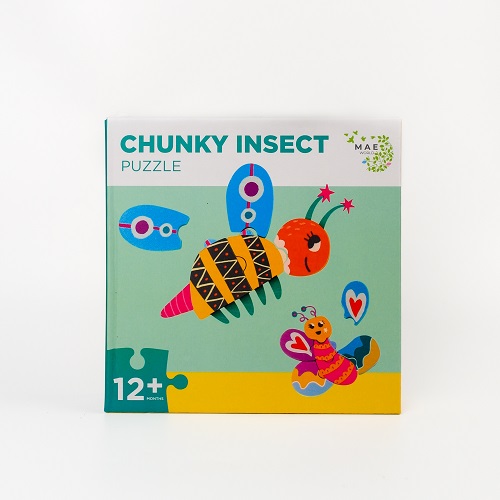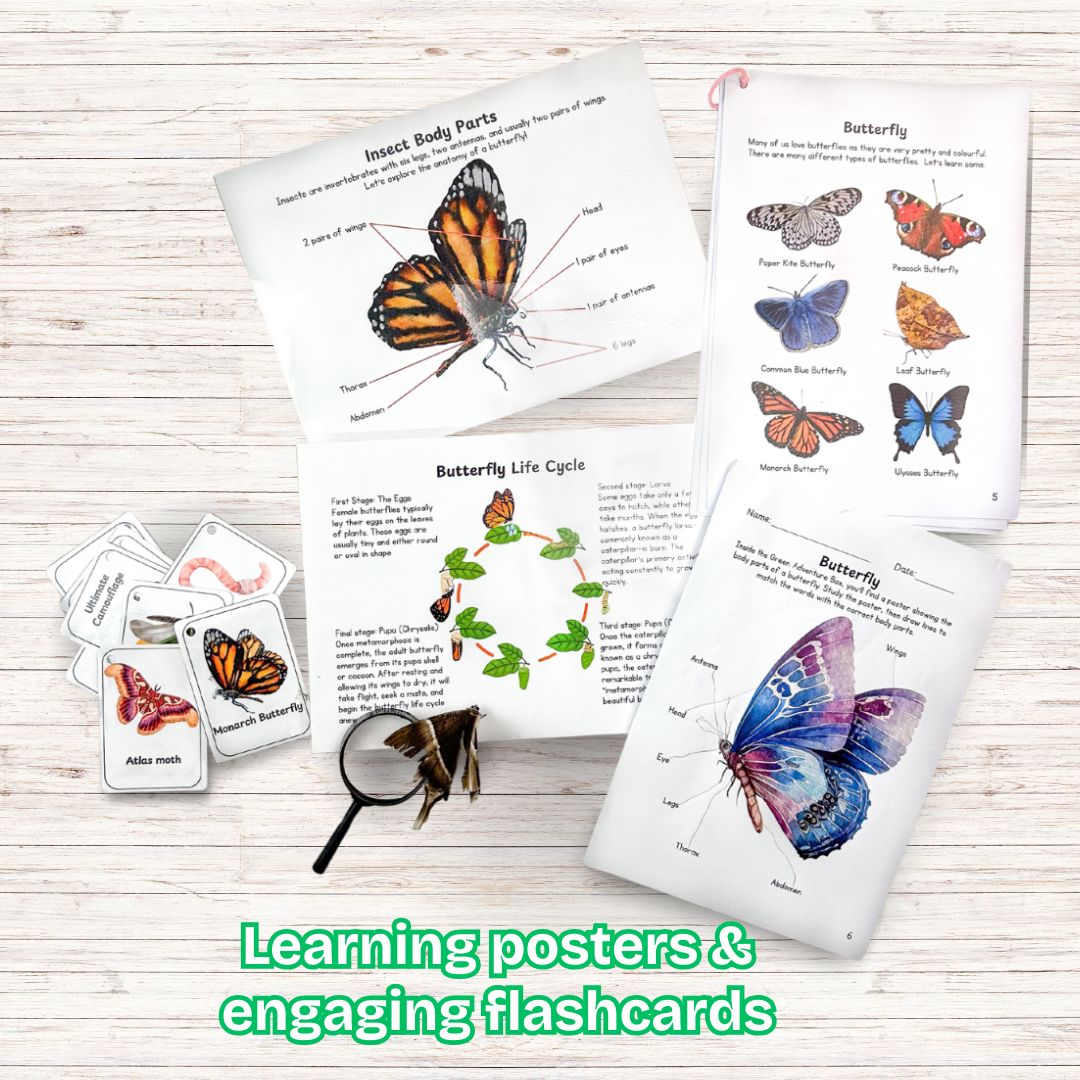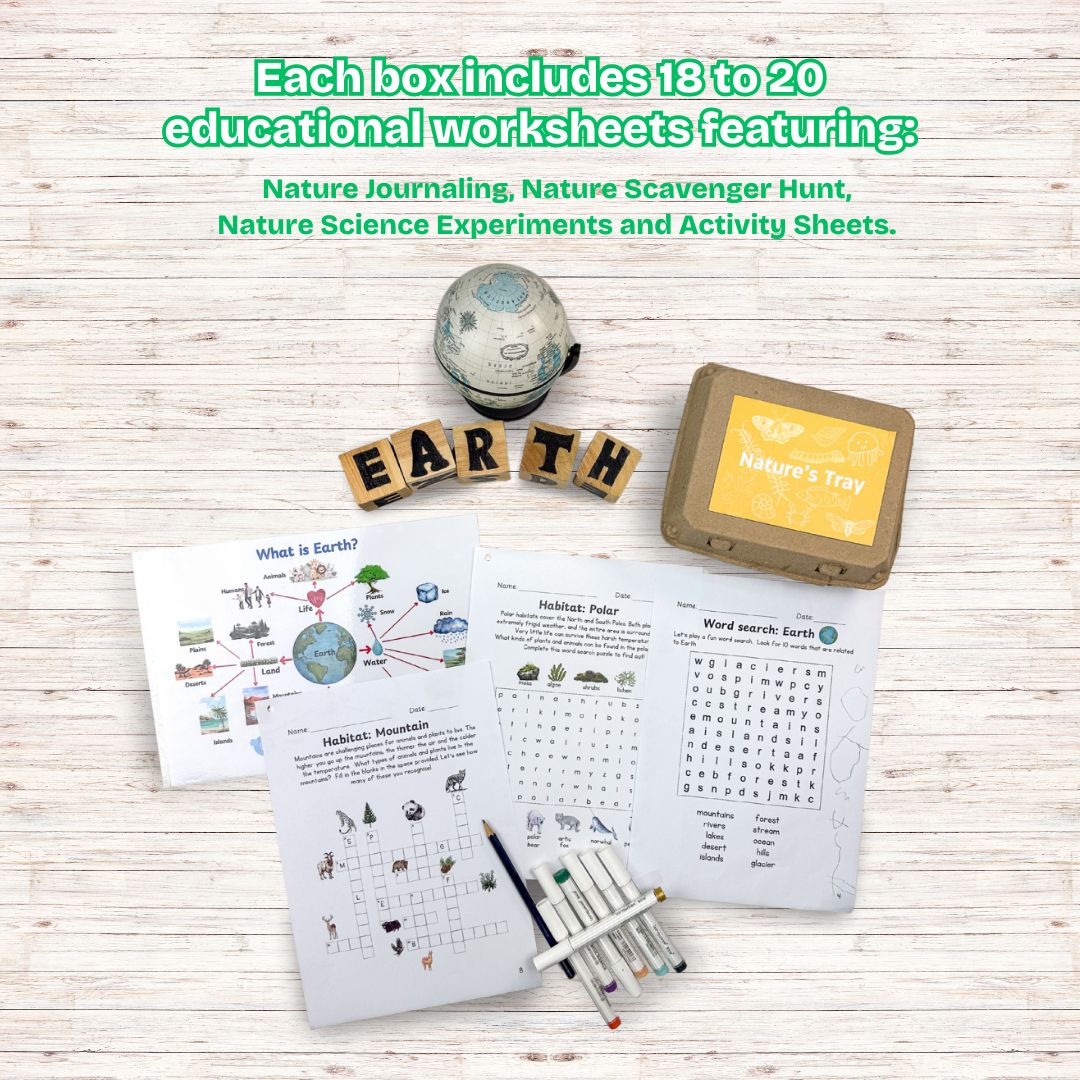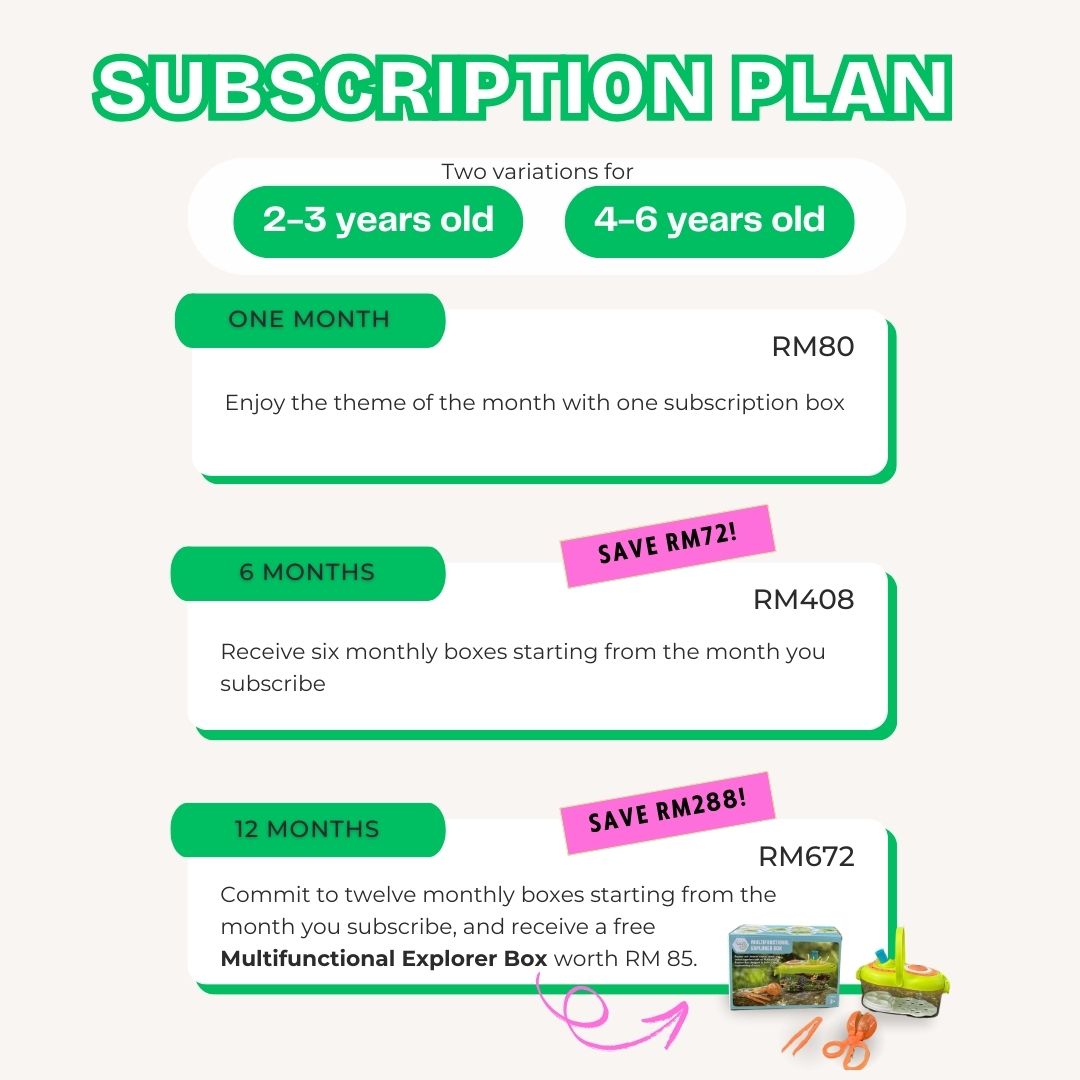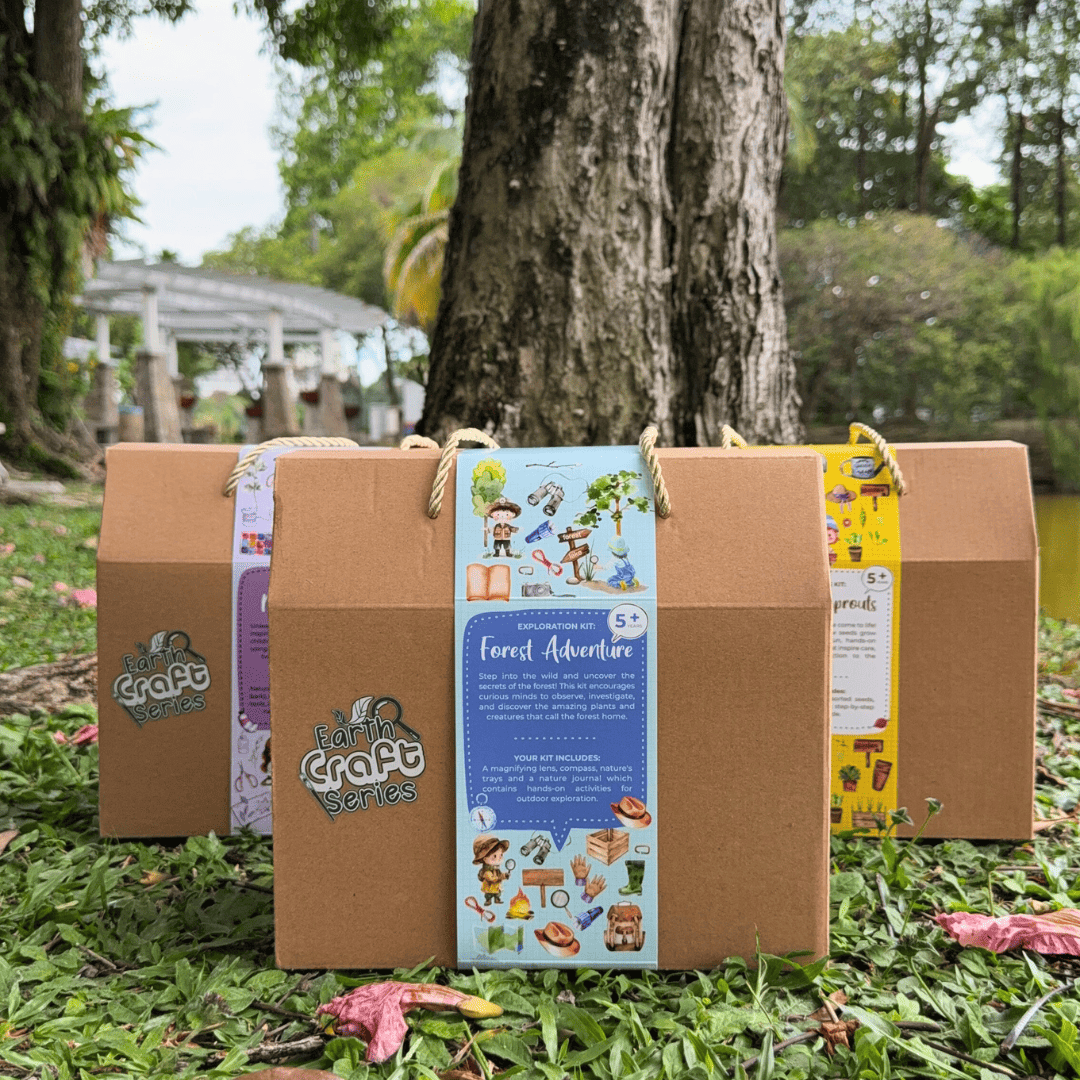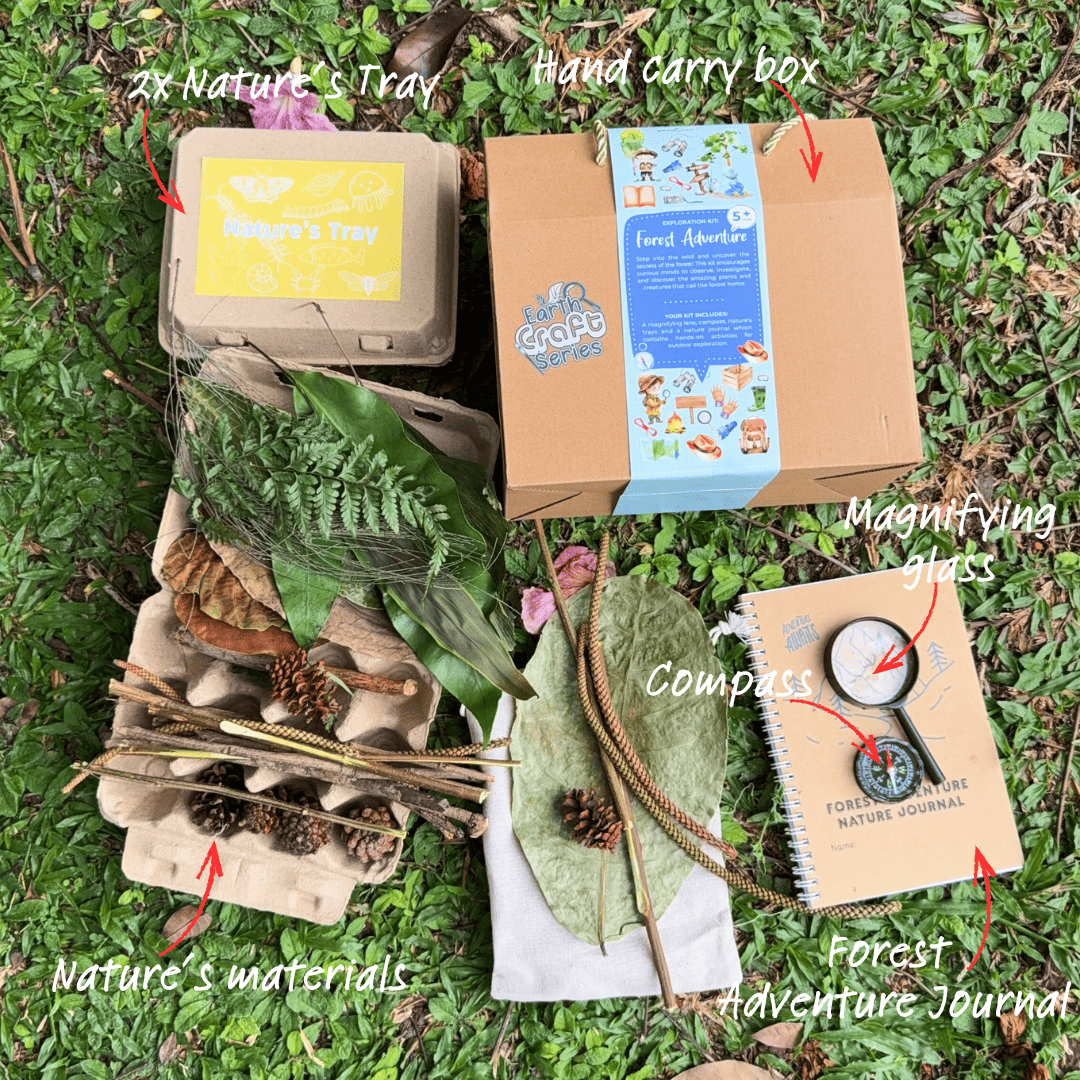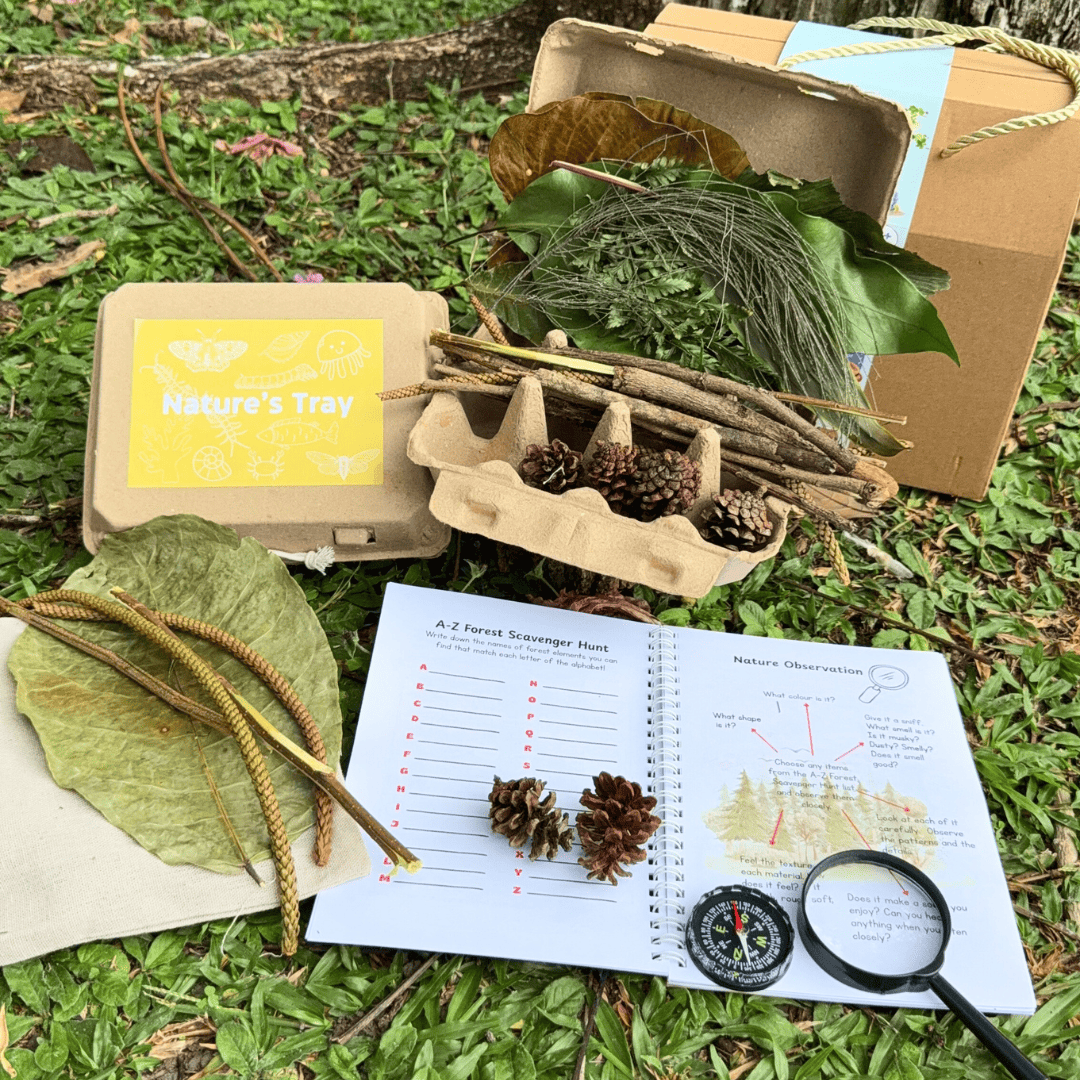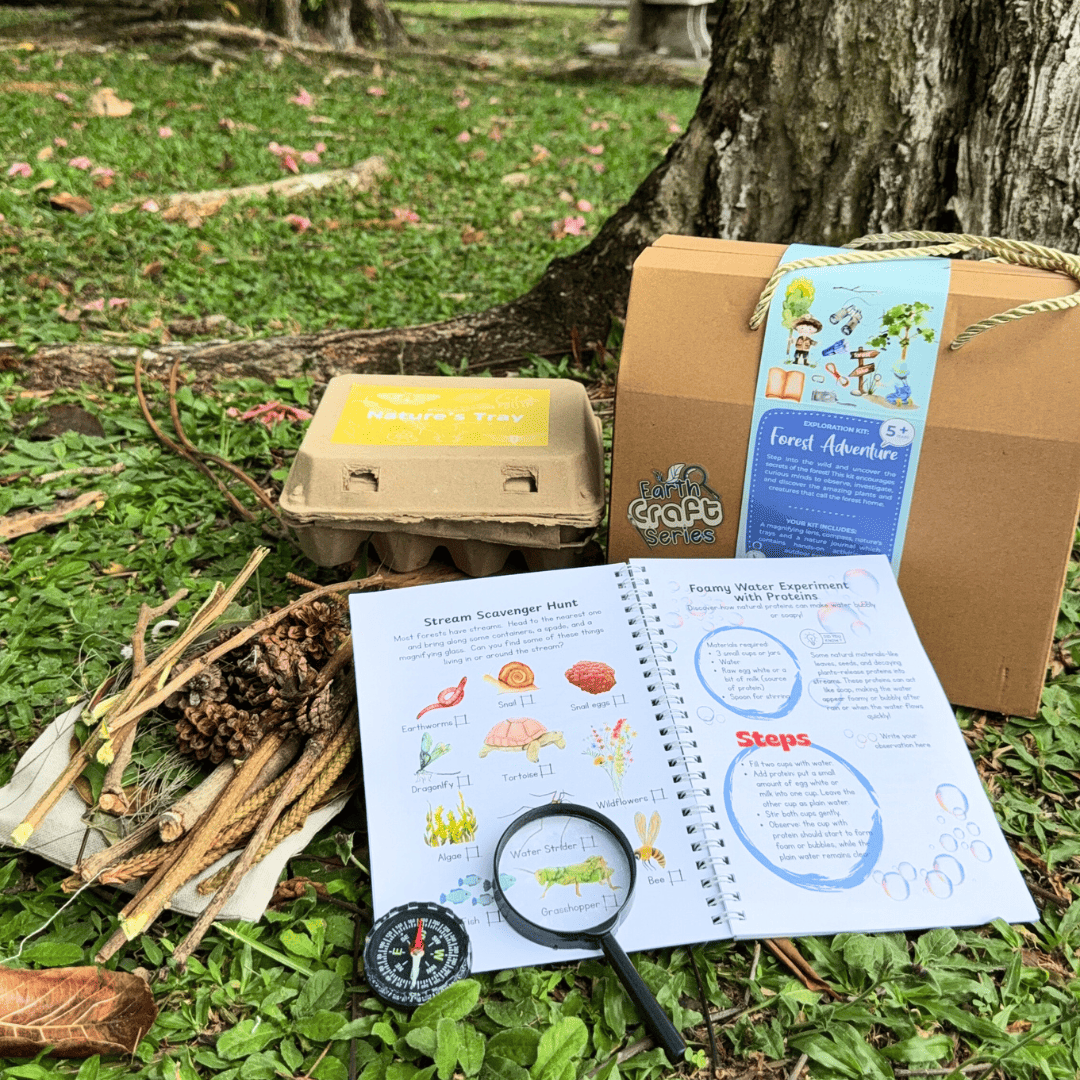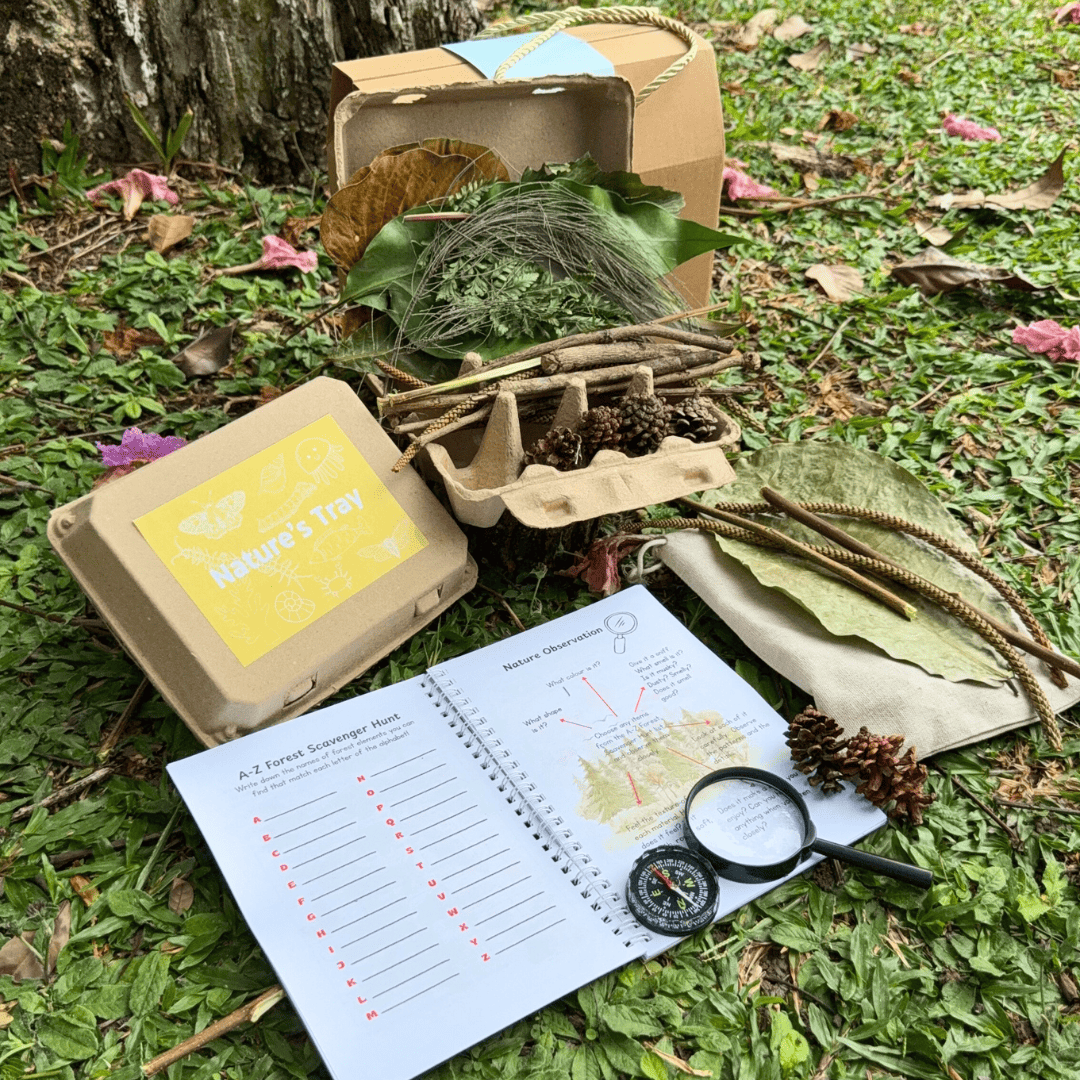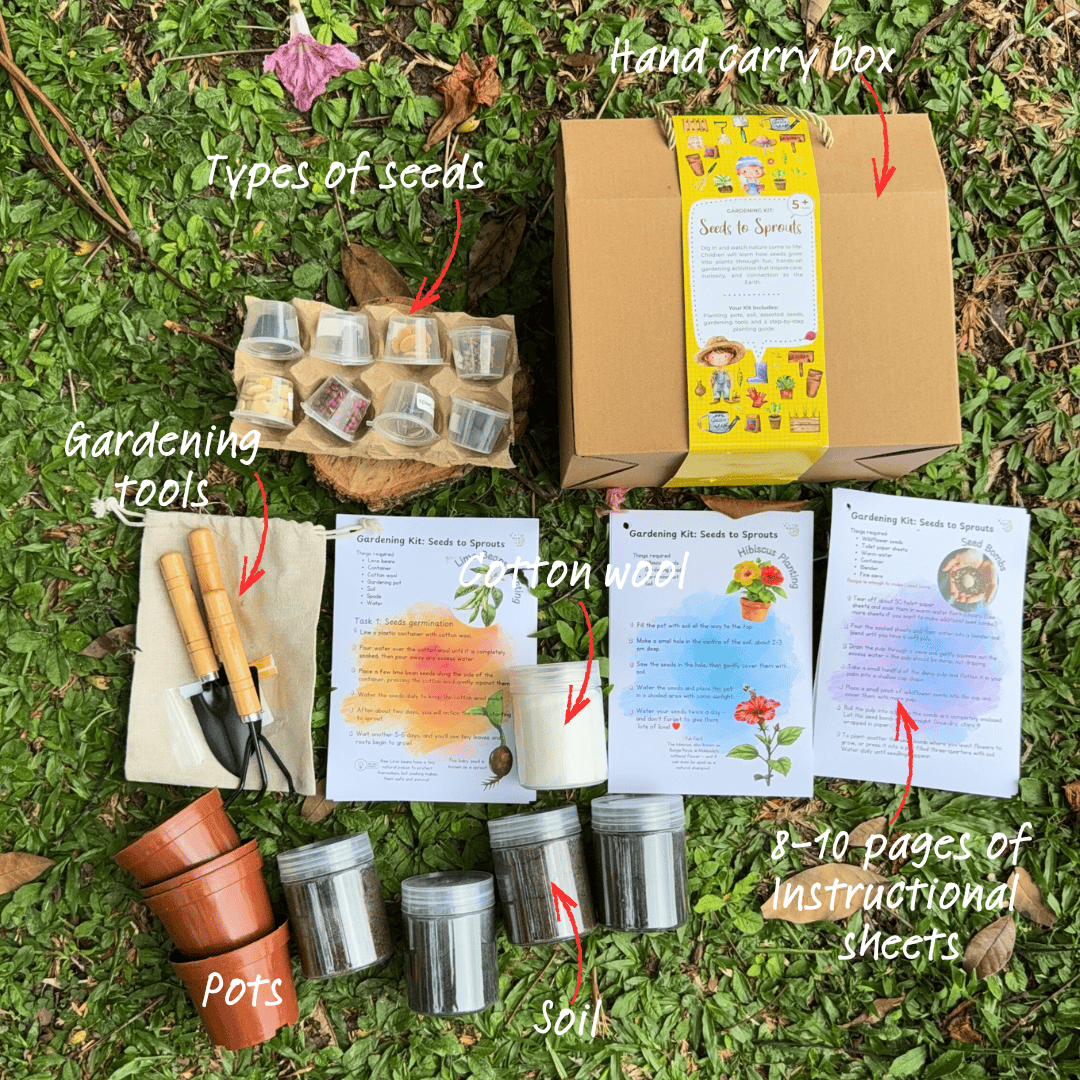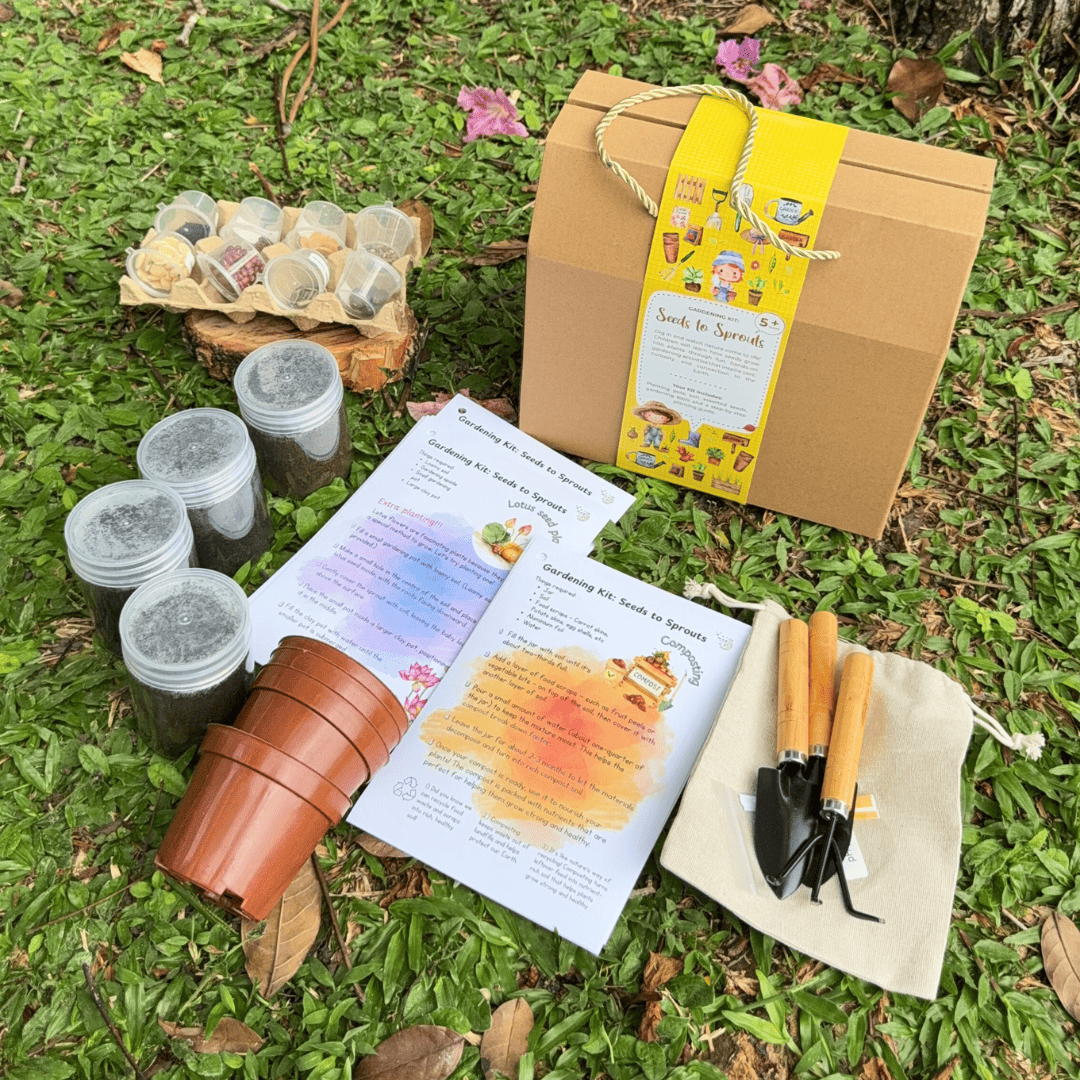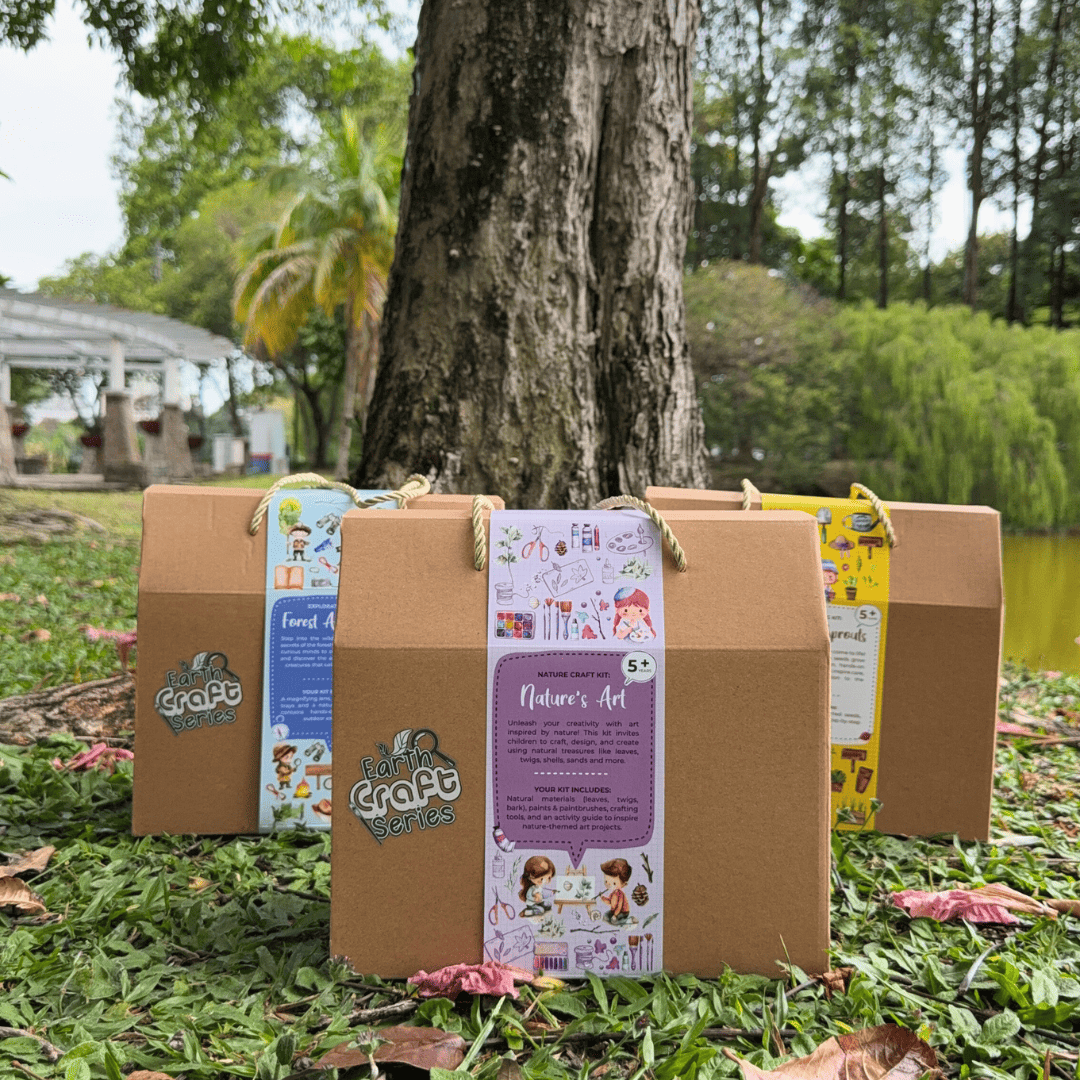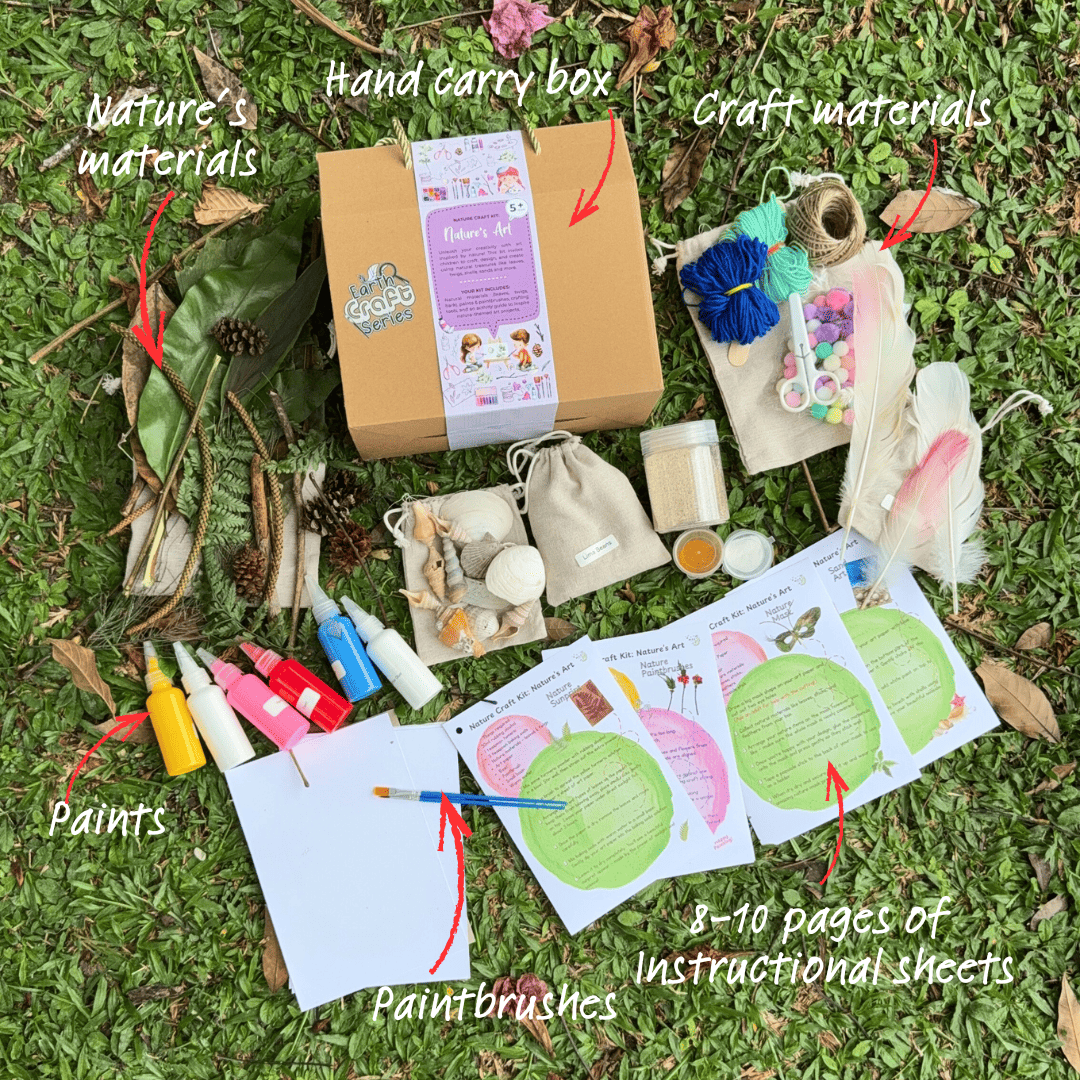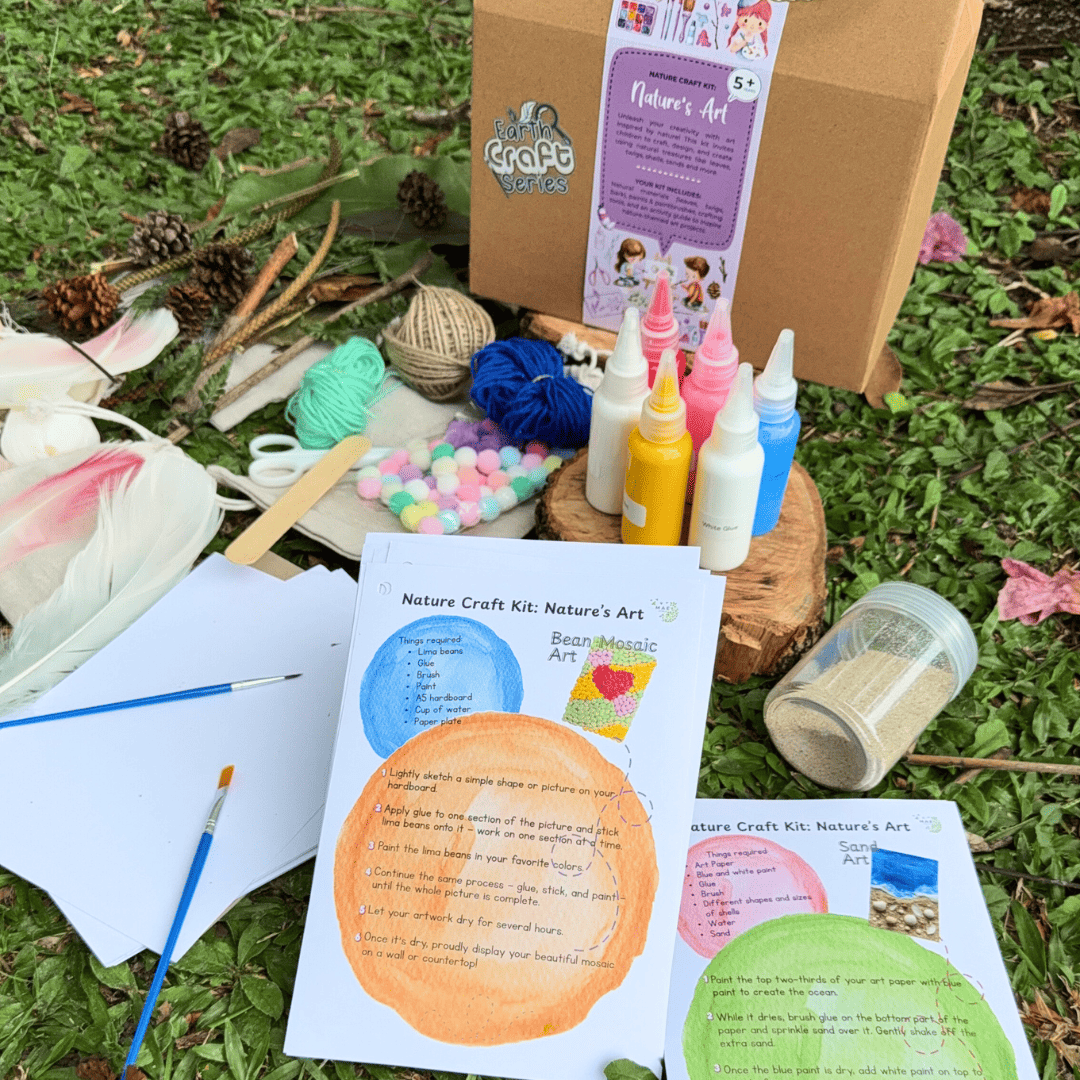1- Register / login
Use this page to login or click the register button to register.
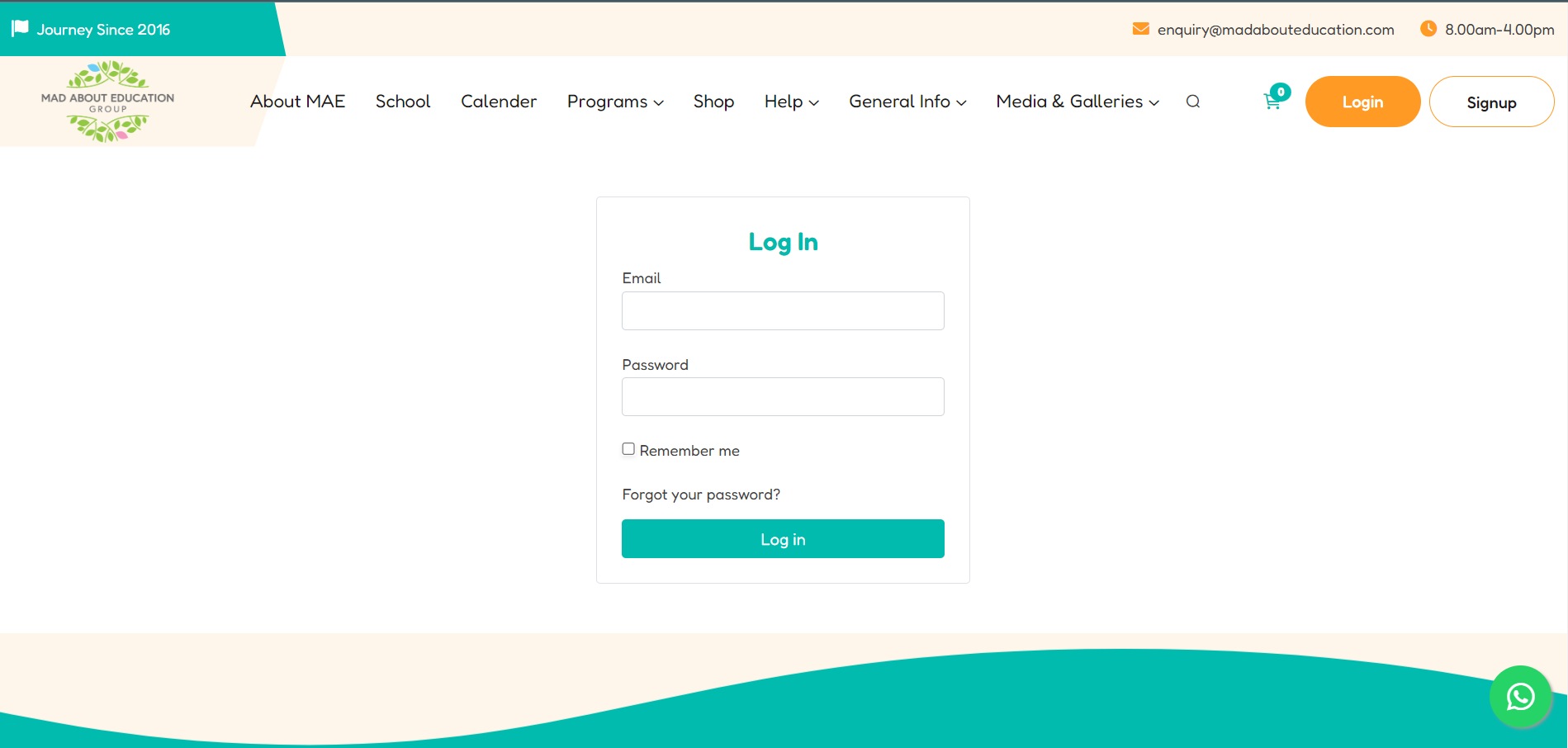
2- Adding Guardians & Childs
Add Guardians & Childrens through your dashboard to use later.
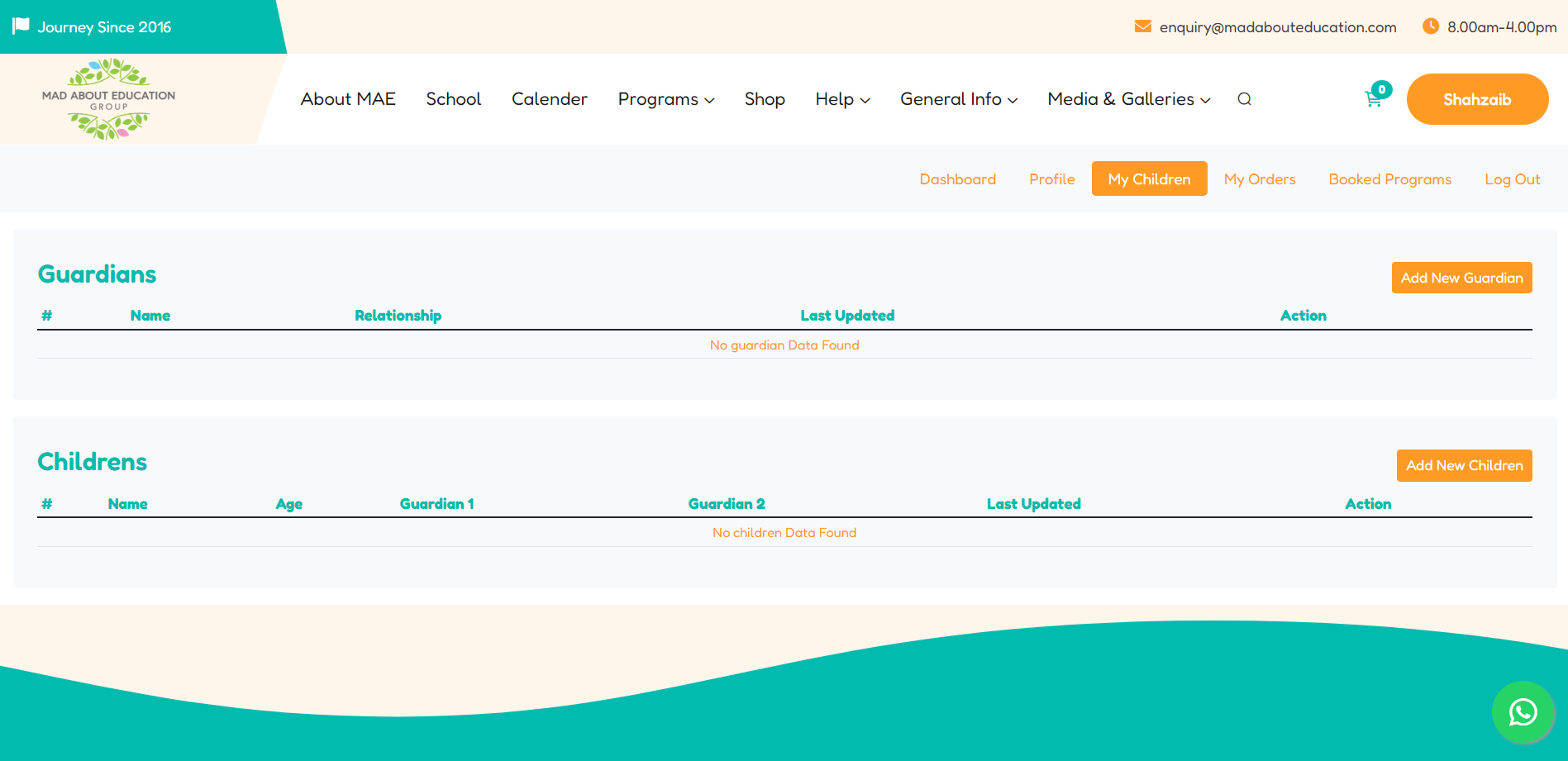
3- Select a program
Select a program from these categories you want to book.
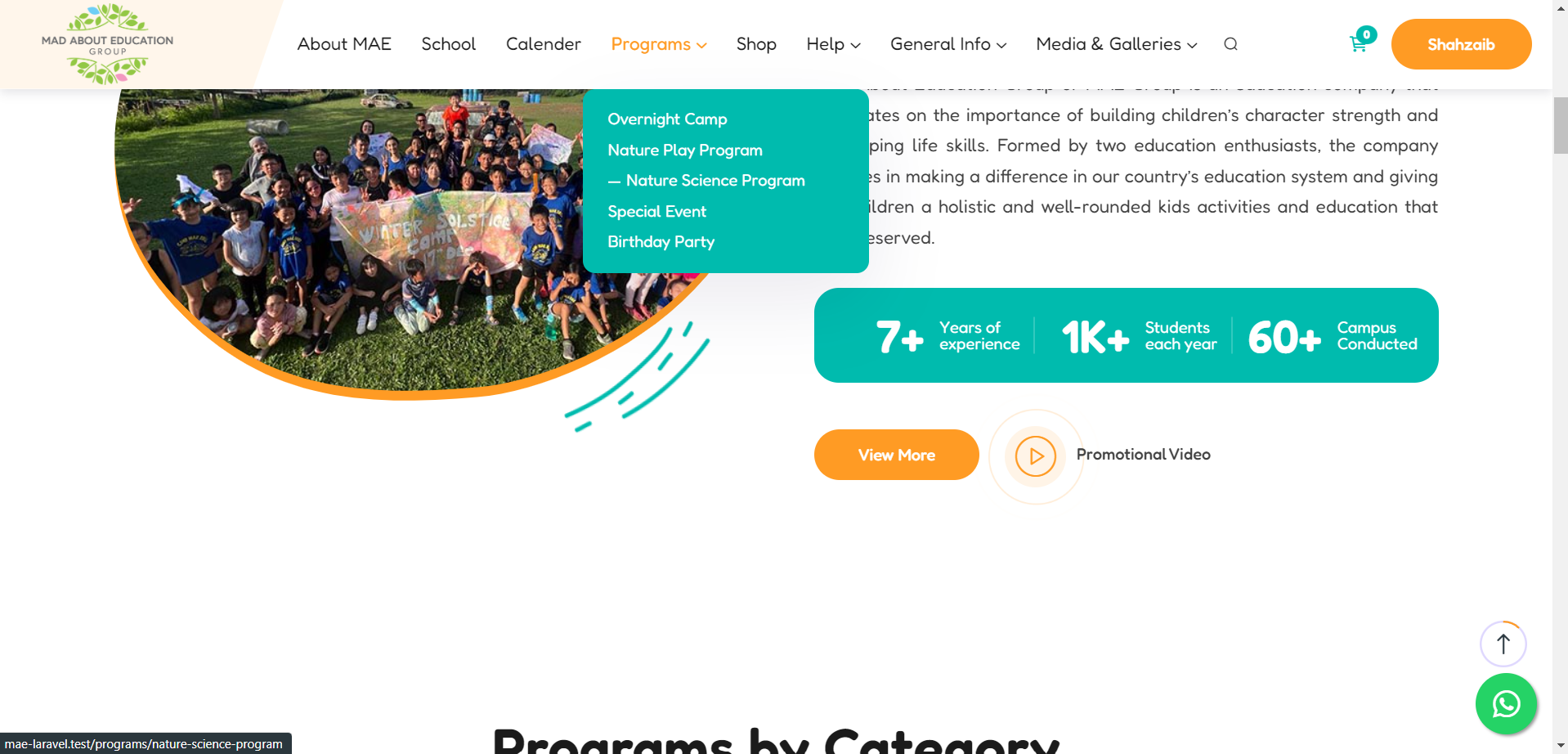
4- Start Booking
While booking you can prefill the child details by using prefill child dropdown.

5- Filling Booking Form
You need to fill this form for each child (once).

6- Checkout Page
Go to Cart after filling form you can also add products & other programs along.

7- Placing Order
Place the order after filling the billing form
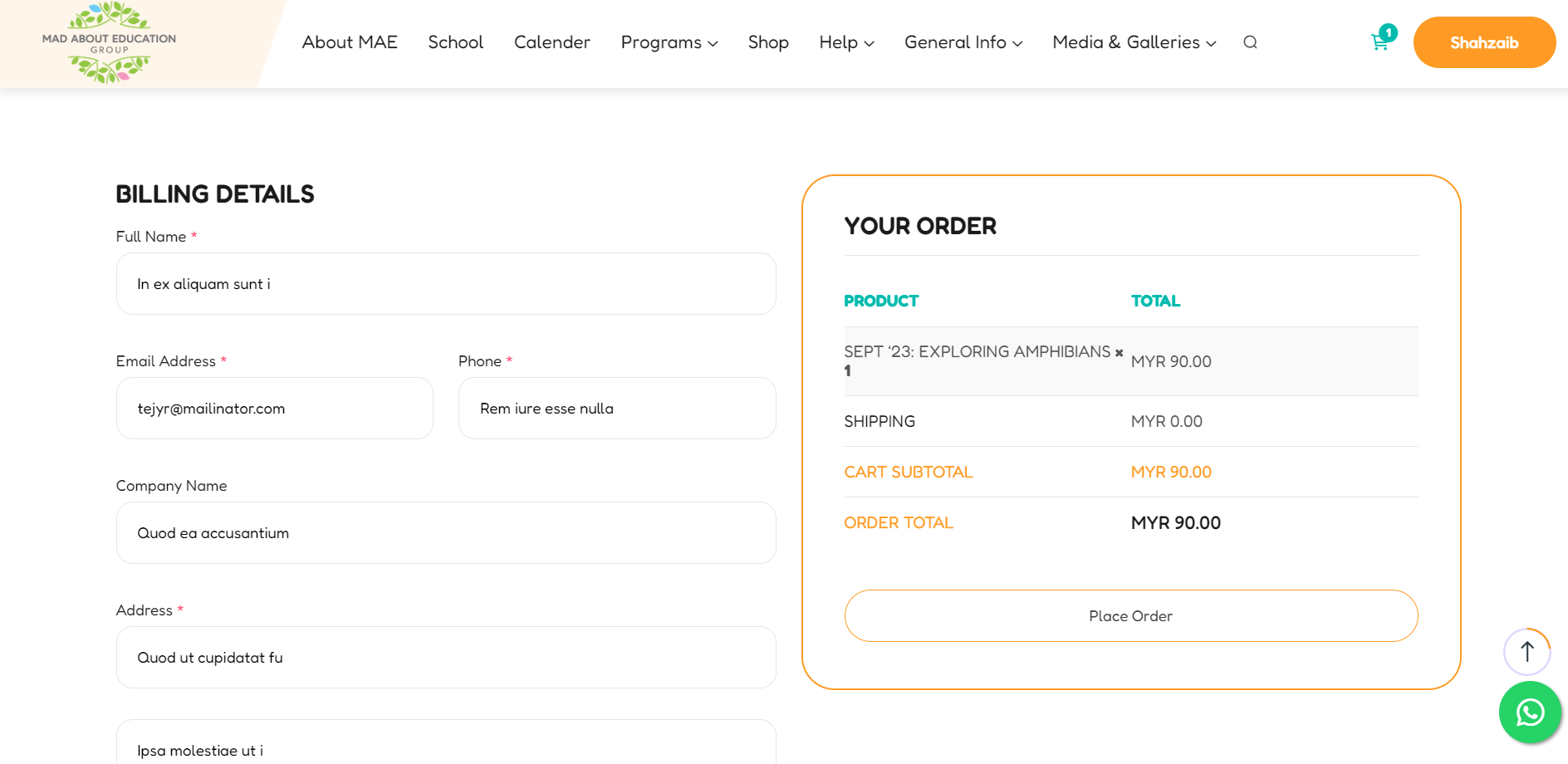
8- Making payment
Use your card to pay for your order